遠端桌面連線程式允許我們儲存帳號密碼,省去每次登入都要重敲密碼的麻煩。
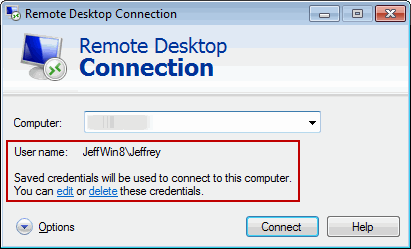
有時候,即使儲存好帳號密碼,每次登入還是會跳出以下錯誤,得重敲密碼才能登入:
Your system administrator does not allow the use of saved credentials to logon to the remote computer […] because its identity is not fully verified. Please enter new credentials.
您的系統管理員不允許使用已儲存的認證來登入 […]。請輸入新的認證。
原來,當被登入主機與登入客戶端主機間沒有網域信任關係時,會改採NTLM方式認證,而本機群組原則預設不接受NTLM認證預儲密碼。
修改方式是開啟【本機群組原則編輯器】(找不到的話可以在執行輸入gpedit.msc),依下步驟操作:
- 找到 電腦設定 / 系統管理範本 / 系統 / 認證委派(Credentials Delegation)
- 找到 允許在僅使用NTML的伺服器驗證時委派已儲存的認證(Allow Delegating Saved Credentials with NTLM-only Server Authentication)
- 點選 已啟用(Enabled)
- 按下 顯示(Show)
- 加入 TERMSRV/*
- 關閉編輯器,執行gpupdate.exe /force 強制更新原則設定
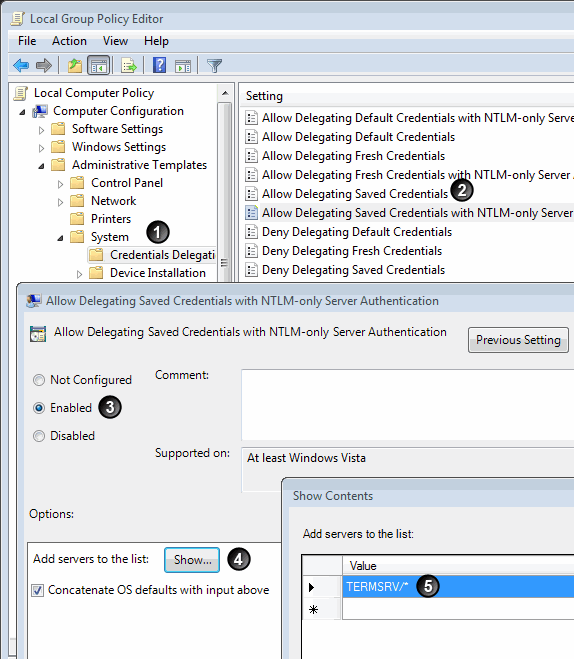
這樣子,下回遠端登入時就不必再輸入密碼囉~
參考資料: Windows 7 Remote Desktop Connection Save Credentials not working
